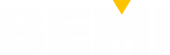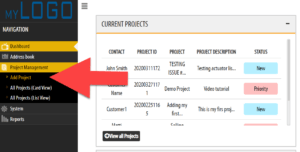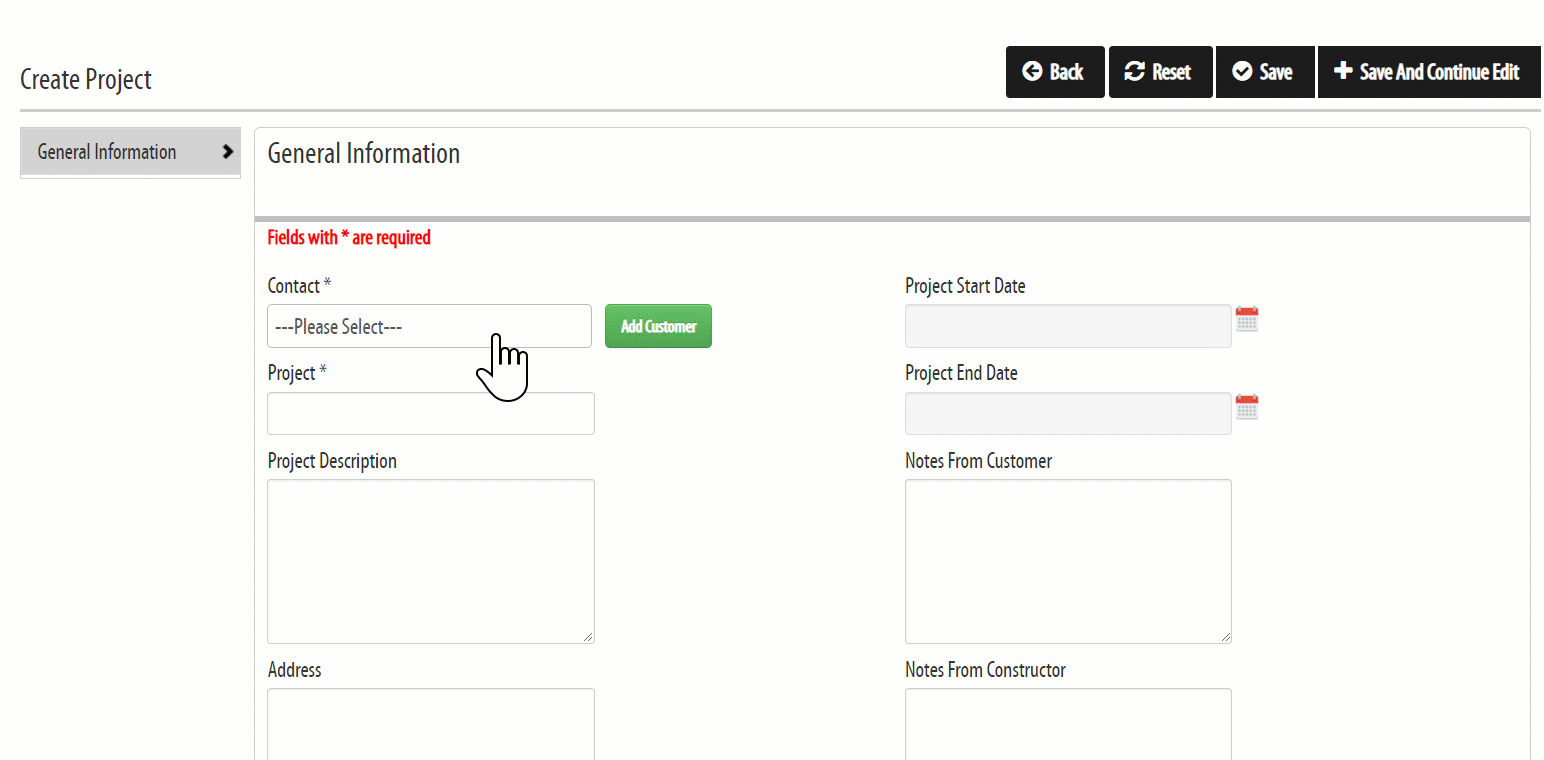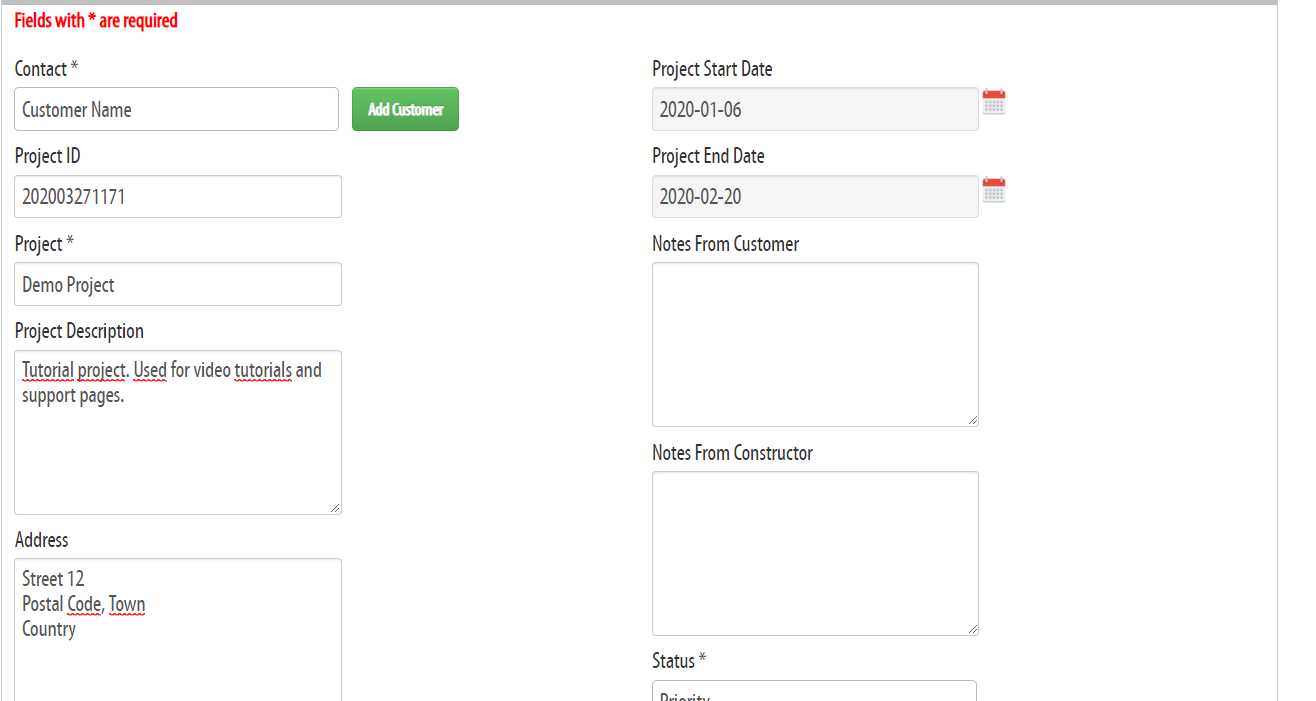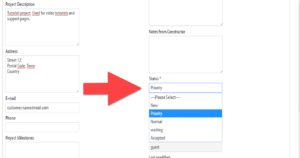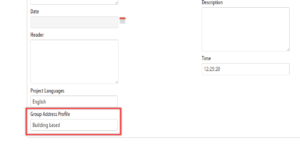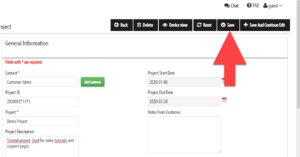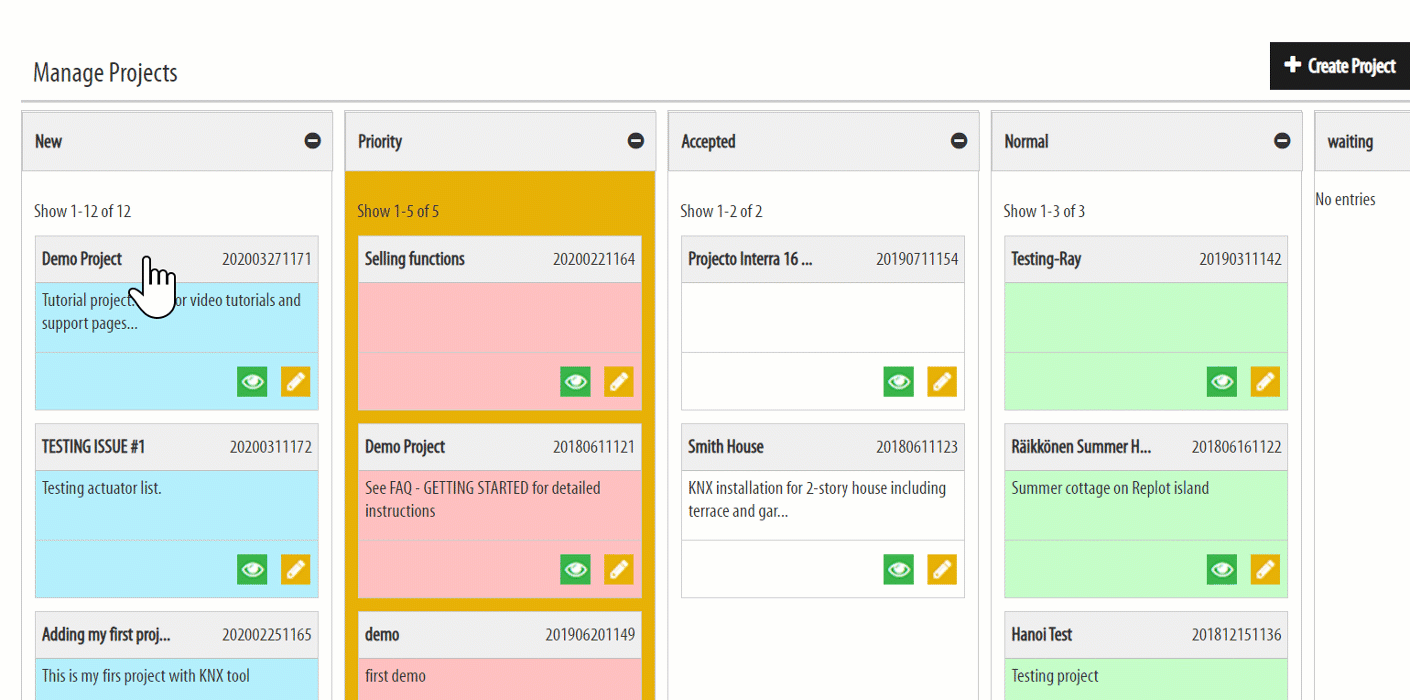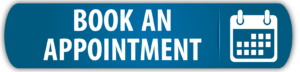This tutorial will show you how to create a new project for any contact in your Address book.
After you have created a project for your contact, you will then be able to see and manage all of your current KNX projects with the List or Card View under Project Management.
You will also be able to prioritize all of your KNX projects to quickly evaluate and prioritize what task needs to be completed next — by assigning color coded tags to your projects.
Choose an existing Contact from the drop down list OR create a new contact by clicking Add Customer.
[NOTE: Visit our support article on Creating a Contact for further instructions on adding new customers]
Tags: Project